 |
Retro Rocket OS
BASIC-Powered Operating System
|
 |
Retro Rocket OS
BASIC-Powered Operating System
|
This section will guide you through starting Retro Rocket for the first time.
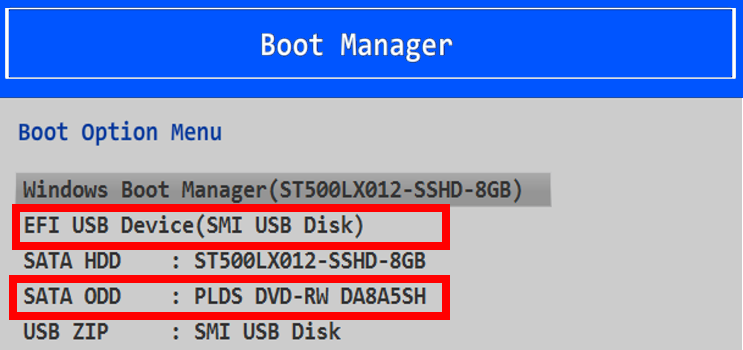
Retro Rocket will load directly from the boot media. You don’t need to install anything to your hard disk to try it out.
After a short load you will see some diagnostics and an image of our mascot, Rocky, and then arrive at the command shell prompt:
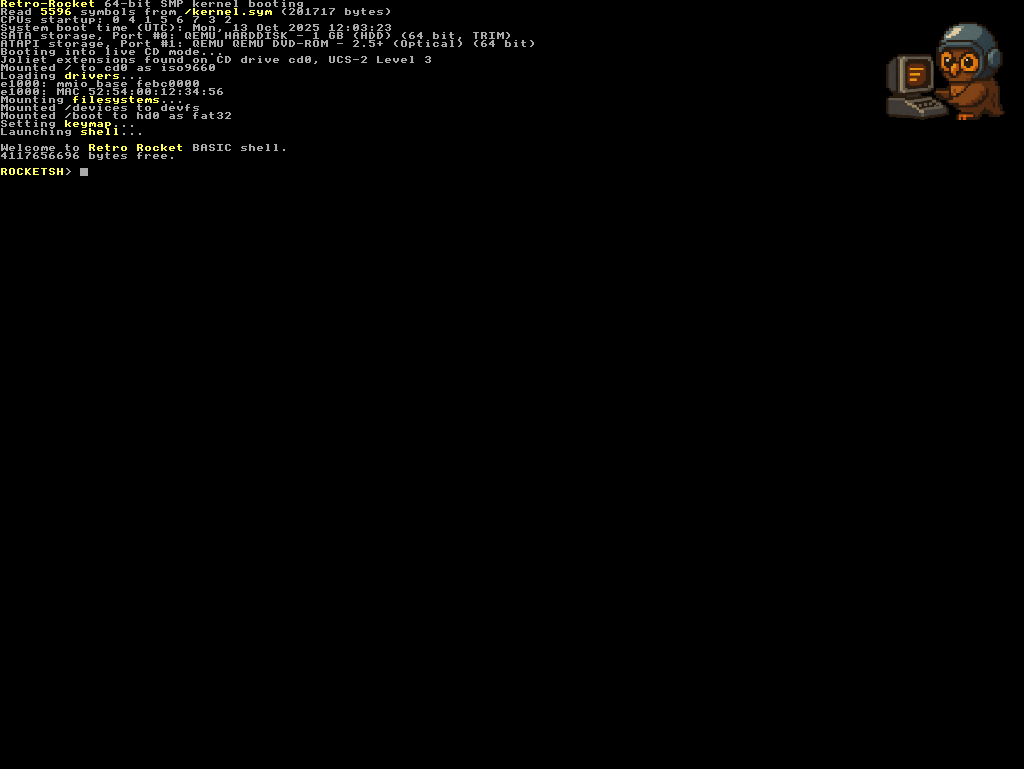
This is where you type commands.
When running from the LiveCD, Retro Rocket automatically creates a 1 GB RAM disk.
If you want to keep your work permanently, you can install Retro Rocket to a SATA or NVMe hard disk. See the Installation section for details.